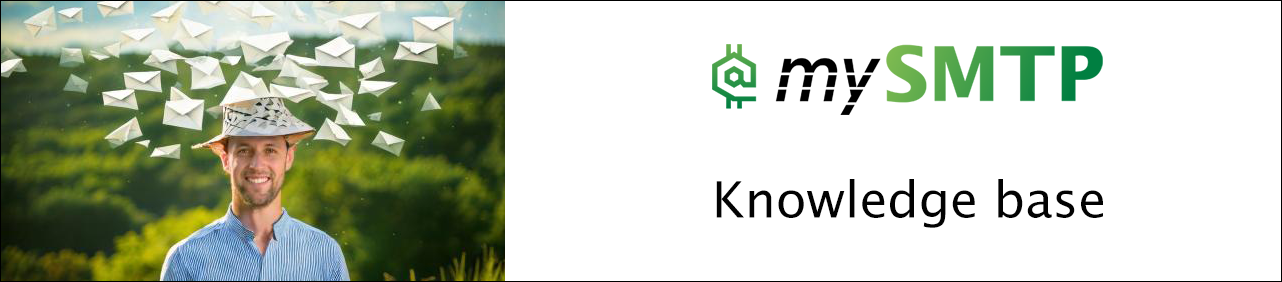Introduction to the Service
Welcome to mySMTP – Reliable, Secure, and Fast Email Delivery
mySMTP is your go-to solution for sending all types of outgoing email — from business-critical communications to transactional messages. Whether you're sending:
- Marketing emails and newsletters
- IoT alerts and automated notifications
- Support tickets and service updates
- Order confirmations and webshop receipts
…mySMTP ensures smooth and secure email delivery every time.
✅ Trusted Inbox Delivery
We prioritize deliverability and security by supporting industry-standard authentication protocols:
- SPF
- DKIM
- DMARC
Combined with EU-based hosting, mySMTP provides a secure, compliant, and high-performing infrastructure that ensures your emails land where they should — in the inbox.
⚡ Fast Setup – Start Sending in Minutes
Getting started is easy. Choose your mySMTP plan, follow our step-by-step setup guide, and you’ll be ready to send within 5 minutes.
Need assistance? Our experienced support team is here to help you every step of the way.
Shared IPs or dedicated?
Dedicated IP: Your Own Sending Reputation
A dedicated IP is an IP address that is assigned exclusively to your email-sending account.
Pros:
✅ Full Control Over Reputation: Since no one else sends emails from this IP, your reputation is only affected by your sending habits. If you follow best practices, you can build a strong sender reputation.
✅ Better Deliverability (If Managed Well): ISPs (like Gmail, Yahoo, Outlook) trust senders with a consistent, clean reputation, which can improve inbox placement.
✅ Ideal for High-Volume Senders: If you send a large number of emails (e.g., marketing campaigns, transactional emails), a dedicated IP ensures your emails don’t compete with others.
Cons:
❌ Requires Warm-Up: A new dedicated IP has no reputation, so you need to gradually increase email volume over time (warming up) to avoid being flagged as spam.
❌ More Expensive: Typically costs more than shared IPs, as you need to lease or purchase the IP.
❌ Risk of Poor Reputation: If you don’t follow best practices (e.g., sending spammy content, high bounce rates), your IP reputation can suffer, harming deliverability.
Shared IP: A Group Effort
A shared IP is used by multiple senders, typically managed by an email service provider (ESP).
Pros:
✅ No Need to Warm Up: Since the IP is already used by many senders, it has an established reputation. You can start sending right away.
✅ Lower Cost: Shared IPs are more affordable because the cost is split among multiple users.
✅ Managed Reputation: ESPs monitor shared IPs to maintain a good sender reputation, reducing the risk of being blocked.
Cons:
❌ Less Control Over Reputation: If other senders misuse the IP (e.g., spam, poor list hygiene), it can affect your deliverability, even if you follow best practices.
❌ May Have Sending Limits: Some shared IP pools have restrictions on email volume or sending frequency.
❌ Not Ideal for High-Volume Senders: If you send a lot of emails, a shared IP might not be enough to handle your needs efficiently.
Which One Should You Choose?
- Use a Dedicated IP if you send large volumes of email regularly and want full control over your sender reputation.
- Use a Shared IP if you send lower volumes, need a quick start, and prefer the convenience of a managed reputation.
How to Sign Up & Activate Your Account
Dedicated IP
mySMTP offers various monthly email packages based on the number of emails you need to send each month.
On the recurring email order page, you can view the different packages and place your order. You can pay via Credit Card, PayPal, Bank Transfer, or Crypto.
If you use a Credit Card, your card will be securely stored, and the amount will be automatically charged every month (every 30 days). You can cancel your subscription at any time from your customer dashboard.
Once we receive your order, we will set up your dedicated IP server, and you will receive a setup email containing your login details and instructions for configuring your sending domain with SPF, DKIM, and DMARC. As soon as you receive this email, your server is ready and active.
During business hours (9 AM – 5 PM, GMT+1) on weekdays, we will send your login details within 2 hours.
Shared IP
These subscriptions are fully automated. Once you sign up and complete payment via Credit Card, you will receive an invoice receipt and a setup email. Your SMTP server will be immediately active.
Follow the setup instructions in the email to get the best start on your journey to inbox delivery.
Setting Up SMTP Credentials
1. What Are SMTP Credentials?
SMTP credentials consist of:
✅ SMTP Server hosst name – The mail server responsible for sending emails. ( eg. relayxx.mysmtp.com)
✅ SMTP Port – The network port used for email transmission (e.g., 587, 25).
✅ SMTP Username – Usually the email address or an assigned username for authentication.
✅ SMTP Password – The password associated with the SMTP username, ensuring secure access.
These details are used by email clients, applications, or automated systems to send emails reliably.
2. How to Generate SMTP Credentials
Generating SMTP credentials depends on your email provider or SMTP relay service. Below are common steps for setting up SMTP credentials:
🔹 For Custom Domains (e.g., Your Own Mail Server)
1️⃣ Access Your Email Hosting Provider’s Dashboard
- Log into cPanel, Plesk, or any email control panel provided by your hosting service.
2️⃣ Find the SMTP Settings Section
- Look for "Mail Settings", "SMTP Configuration", or similar options.
3️⃣ Create a New Email Account or SMTP User
- If required, generate a new SMTP username and password.
4️⃣ Note Down the SMTP Server and Port Information
🔹 For Third-Party SMTP Providers (e.g., mySMTP)
1️⃣ Sign Up for an SMTP Relay Service
- Go to your chosen provider’s website and create an account.
2️⃣ Generate API Keys or SMTP Login Credentials
- Navigate to SMTP settings and create new credentials.
3️⃣ Verify Your Domain and Authentication Records
- Add SPF, DKIM, and DMARC records to your DNS settings for improved deliverability.
- Use test.smtp.ai to verify setup.
3. Testing Your SMTP Credentials
Before sending emails, test your SMTP setup to avoid errors.
🔹 Use test.smtp.ai to check:
✅ Authentication (SPF, DKIM, DMARC)
✅ SMTP connectivity and response time
✅ Blacklist status
4. Troubleshooting Common SMTP Issues
🚨 Incorrect Username/Password: Double-check credentials and reset if necessary.
🚨 Port Blocked by ISP: Try switching to 587 (TLS)
🚨 Authentication Failed: Ensure SMTP authentication is enabled in email settings.
🚨 Emails Going to Spam: Set up SPF, DKIM, and DMARC records correctly.
Supported SMTP Ports & Encryption
Supported SMTP Ports & Encryption – SSL/TLS vs. STARTTLS, Recommended Ports (465, 587, 25)
When setting up an SMTP server for sending emails, selecting the right port and encryption method is crucial. SMTP supports multiple ports and encryption protocols to ensure secure and reliable email transmission.
1. What Are SMTP Ports?
SMTP ports are communication gateways that allow email clients and servers to exchange messages. Different ports serve different purposes, and choosing the correct one improves deliverability, security, and compliance with modern email standards.
Common SMTP Ports and Their Usage:
| Port | Encryption Type | Usage |
|---|---|---|
| 25 | None (Plaintext) | Traditional SMTP, mostly blocked by ISPs |
| 465 | SSL/TLS | Secure SMTP (SMTPS), used for encrypted email transmission |
| 587 | STARTTLS | Recommended for secure email sending with authentication |
2. Understanding SMTP Encryption: SSL/TLS vs. STARTTLS
🔹 SSL/TLS (Port 465)
✅ SSL/TLS (Secure Sockets Layer / Transport Layer Security) encrypts the SMTP connection from the start, ensuring end-to-end encryption.
✅ This method prevents man-in-the-middle attacks by securing the entire communication session.
✅ Used by services that require strict encryption before sending emails.
🔹 STARTTLS (Port 587 – Recommended)
✅ STARTTLS is an opportunistic encryption method that upgrades an unencrypted connection to an encrypted one.
✅ Ensures secure email transmission without requiring a dedicated encrypted port.
✅ Most modern mail servers, including Gmail and Outlook, recommend port 587 with STARTTLS.
🔹 Difference Between SSL/TLS and STARTTLS:
| Encryption Method | Encryption Timing | Recommended Use |
|---|---|---|
| SSL/TLS (465) | Encryption starts immediately | Legacy secure SMTP, older systems |
| STARTTLS (587) | Upgrades connection to encrypted | Modern, flexible, widely recommended |
3. Which SMTP Port Should You Use?
✅ Recommended: Port 587 (STARTTLS)
- Best for outgoing email from email clients, applications, and SMTP relay services.
- Supports authentication and encryption, improving email security and deliverability.
- Widely supported by major providers like Gmail, Outlook, and mySMTP.
⚠️ Avoid Using Port 25 for Sending Emails
- Port 25 is primarily for server-to-server email relay (MTA to MTA communication).
- Many ISPs block outbound traffic on port 25 to prevent spam.
- If you are sending emails from an email client or web application, use 587 instead.
✔ When to Use Port 465 (SSL/TLS)
- If your email provider requires SSL/TLS, port 465 is an alternative to 587.
- Not officially recognized for SMTP by IETF but still used by some services.
4. How to Configure Your SMTP with the Right Port and Encryption
To configure your email client or application, use the following recommended settings:
🔹 SMTP Server: smtp.yourdomain.com
🔹 Port: 587 (STARTTLS) or 465 (SSL/TLS)
🔹 Encryption: STARTTLS (recommended) or SSL/TLS
🔹 Authentication Required: Yes
🔹 Username & Password: Use your SMTP credentials
5. Testing Your SMTP Connection
Before sending emails, test your SMTP setup to ensure proper configuration.
✅ Use test.smtp.ai to verify:
🔹 Port connectivity (25, 465, 587)
🔹 Encryption method (STARTTLS, SSL/TLS)
🔹 Authentication (SPF, DKIM, DMARC)
6. Conclusion
Choosing the correct SMTP port and encryption method is key to secure and reliable email sending.
✅ Use port 587 with STARTTLS for best security and deliverability.
✅ Port 465 with SSL/TLS is an alternative but less widely recommended.
✅ Avoid port 25 for sending emails—it is often blocked by ISPs.
For troubleshooting and testing, use test.smtp.ai to confirm your SMTP setup is working correctly.
Whitelisting & Security Best Practices
Whitelisting & Security Best Practices – IP Whitelisting and Login Security
When managing your SMTP service, securing access is crucial to prevent unauthorized use, reduce spam risks, and ensure reliable email delivery. Implementing IP whitelisting and strong authentication methods helps protect your email system from potential threats.
1. What is IP Whitelisting?
IP whitelisting is a security measure that allows only pre-approved IP addresses to access your SMTP server. This prevents unauthorized connections and reduces the risk of abuse.
🔹 How It Works:
- Only approved IP addresses can connect to your SMTP service.
- Blocks unauthorized access attempts from unknown IPs.
- Reduces the risk of brute-force attacks and spam abuse.
🔹 Best Practices for IP Whitelisting:
✅ Only whitelist trusted IPs – Avoid allowing large IP ranges.
✅ Use dynamic IP detection if employees work remotely.
✅ Regularly update your whitelist to prevent outdated access.
✅ Monitor failed login attempts from unlisted IPs for security threats.
How to Implement IP Whitelisting:
- If using mySMTP, add trusted IPs in your SMTP settings.
- In firewall configurations, allow access only from authorized IPs.
- Use .htaccess or server-side rules to enforce restrictions.
2. Login Security – Preventing Unauthorized Access
To protect SMTP and email accounts from unauthorized access, implementing strong authentication methods is essential.
🔹 Best Practices for Login Security:
✅ Use strong, unique passwords – Avoid common phrases or dictionary words.
✅ Enable Multi-Factor Authentication (MFA) – Adds an extra layer of security.
✅ Monitor login attempts – Track unauthorized access or unusual activity.
✅ Limit login attempts – Prevent brute-force attacks by setting retry limits.
🔹 Recommended Authentication Methods:
✔ MFA/2FA – Requires a second verification step via an app (Google Authenticator, Authy).
✔ Session Expiry & Auto-Logout – Reduces the risk of session hijacking.
3. Testing and Monitoring Security Settings
To verify that your SMTP security configurations are working, test them using test.smtp.ai.
✅ Check if IP whitelisting is enforced.
✅ Verify strong password policies are applied.
✅ Monitor login attempts and security logs for unusual activity.
4. Conclusion
By implementing IP whitelisting and login security, you can protect your SMTP service from unauthorized access, improve email security, and reduce spam risks.
✅ Whitelist trusted IPs to restrict access.
✅ Use strong passwords and enable MFA for added security.
✅ Monitor login attempts to detect suspicious activity.
For real-time security testing, use test.smtp.ai to ensure your email infrastructure remains safe and reliable.
No questions yet.
Dedicated IP server dashboard
The dashboard explained
DNS settings quick explainer
How to Set Up DNS to Send Emails with mySMTP and SMTP.dk
To send emails reliably through mySMTP and SMTP.dk, you need to add some DNS records to your domain. This tells the internet that mySMTP/SMTP.dk is allowed to send emails for you — helping your emails land in inboxes instead of spam.
Especially for the big free mail operators MAGY (MicrosoftAppleGmailYahoo) its now mandatory for delivery
Here’s how to do it step by step:
Step 1: Log in to Your Domain Provider
Go to the website where you bought your domain (like GoDaddy, Namecheap, ONE.com etc.), and log in.
Look for a section called:
- DNS Settings
- Manage DNS
- DNS Records
Step 2: Add These Records
You’ll need to add 3 types of records: SPF, DKIM, and DMARC.
1. SPF Record
This allows mySMTP/SMTP.dk to send emails for your domain.
- Type: TXT
- Name / Host: @
- Value:
- v=spf1 include:_spf.mysmtp.com ~all
- If existing record is already there, add this string: include:_spf.mysmtp.com
2. DKIM Record
This adds a digital signature to your emails to prove they're really from you.
- Type: TXT
- Name / Host: mysmtp._domainkey
- Value:
The 2048 key generated: xxxxxxx
3. DMARC Record
This tells email servers what to do if SPF or DKIM fails.
- Type: TXT
- Name / Host: _dmarc
- Value:
- v=DMARC1; p=none; rua=mailto:
This email address is being protected from spambots. You need JavaScript enabled to view it.
Free DMARC wizard: https://dmarcian.com/dmarc-record-wizard/
Step 3: Wait for DNS to Update
DNS changes can take up to 24 hours to fully work, but often it’s much faster.
Done!
Once the records are added and DNS has updated, your domain is ready to send emails through mySMTP/SMTP.dk with better deliverability and fewer issues.
For a final check use this free mySMTP tool: test.smtp.ai and get the verdict.