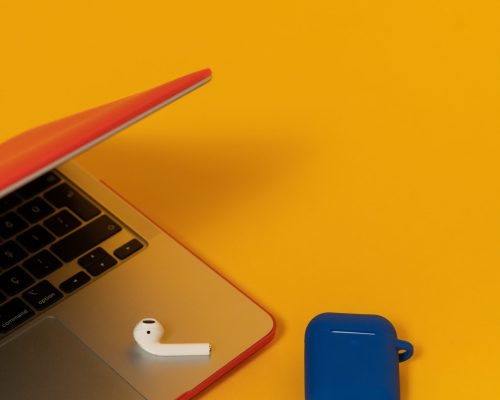
How to Troubleshoot the SMTP Server
SMTP (Simple Mail Transfer Protocol) is essential for sending emails. However, issues with the SMTP server can disrupt email communication. Troubleshooting SMTP problems is crucial for ensuring smooth email delivery. This guide explains how to troubleshoot common SMTP issues effectively.
Common SMTP Server Issues
Before troubleshooting, it’s essential to identify the most common SMTP server issues:
- Authentication Errors: Incorrect login credentials or unsupported authentication methods can cause connection failures.
- Connection Timeouts: The server might not respond in time, leading to failed email delivery.
- Blocked Ports: Firewalls may block the port used for SMTP communication, like port 25 or port 587.
- Relay Access Denied: Occurs when the server blocks the email because the sender is not authorized to relay emails.
Step-by-Step SMTP Troubleshooting
Verify SMTP Server Settings
Check the following:
- Server Address and Port: Ensure the correct SMTP server address and port number are in use.
- Authentication Details: Confirm that the username and password are accurate.
- Encryption Protocols: If the server requires SSL or TLS encryption, ensure it is enabled.
This simple check resolves many SMTP errors, such as incorrect port numbers or credentials.
Test Server Connectivity
You can verify SMTP server connectivity by performing the following:
- Ping the Server: Use the “ping” command to check if the SMTP server is online.
- Telnet Test: Open a command prompt and type: telnet smtp.server.com 25 (or port 587 if using a secure connection). This command helps confirm if the server is reachable. If the connection fails, the issue may be network-related or a blocked port.
Check Firewall and Security Settings
Firewalls or security software can block email traffic. To troubleshoot:
- Check the Port: Ensure that ports 25, 465, or 587 are open for SMTP traffic.
- Adjust Firewall Rules: Review firewall settings to allow outgoing emails. If needed, configure your firewall to permit the correct SMTP port.
- Antivirus Software: Some antivirus programs block email-sending processes. Temporarily disable antivirus software to see if it resolves the issue.
Monitor SMTP Logs
SMTP logs provide detailed insights into errors:
- Access the Logs: Locate the server’s SMTP logs, typically found in the “logs” directory of your email server software.
- Analyze Errors: Look for common error messages, such as “Authentication Failed” or “Relay Access Denied.” These logs can point you to the exact problem.
Resolve Authentication Issues
Authentication errors are often due to incorrect credentials. Follow these steps:
- Re-enter Credentials: Ensure that the username and password are entered correctly.
- Use Correct Authentication Method: Some servers support specific authentication methods like PLAIN or LOGIN. Confirm that your client uses the correct method.
- Check Account Permissions: Ensure the user account has the required permissions to send emails via the SMTP server.
Solve Relay Access Denied Issues
If you receive a “Relay Access Denied” error, it means your server doesn’t allow email relaying. To fix this:
- Add IP to the Trusted List: If using a private SMTP server, add your IP to the server’s list of authorized senders.
- Enable SMTP Authentication: Many servers require authentication for sending emails. Make sure authentication is enabled for your email client.
Use Alternative Ports
SMTP typically uses port 25, but this is often blocked by ISPs. Switch to port 587 (for TLS encryption) or 465 (for SSL encryption) to bypass this problem.
Check DNS Settings
Incorrect DNS settings may cause email delivery failures. Here’s what to check:
- Ensure Proper MX Records: The domain should have correct MX (Mail Exchange) records pointing to the correct mail server.
- Verify SPF, DKIM and DMARC: Ensure the domain’s SPF (Sender Policy Framework) and DKIM (DomainKeys Identified Mail) records are correctly configured to prevent and DMARC (Domain-based Message Authentication, Reporting and Conformance) spam-related issues. For more information try our email tester.
Conclusion
Troubleshooting SMTP issues requires a structured approach. Start with simple checks, like verifying settings and connectivity, and move toward more advanced solutions like analyzing logs or modifying firewall rules. Following these steps ensures the SMTP server functions properly, helping you send emails without disruption.
